Updated 6 June 2023
Twitter can be a great source of connections, industry news and light-hearted fun (if you follow the right people!). Unfortunately, the “What’s happening” trending topics sidebar can be a constant source of misery that by now can be simply too much to bear.
If you’d rather keep on top of your news and trends in a more mindful way rather than have it shoved in your face every time you browse your feed on a desktop browser then here’s what you can do.
uBlock Origin
uBlock Origin (Chrome, Firefox, Edge) is a fantastic ad blocking tool which blocks a huge array of banner advertisements, analytics, tracking and even Twitter promoted posts and YouTube video ads.
No – this post isn’t sponsored or affiliated – it’s really just that great. Browsing the web without can really be a miserable experience.
As a bonus, it also comes with a nifty feature that allows you to set your own blocking rules.
Once installed, click the uBlock Origin button in your browser toolbar and select the ‘Dashboard’ icon (looks like three cogs). On the dashboard page, select ‘My Filters’ from the top bar.

The ‘My Filters’ page will show a large text box. You may find it empty or populated with custom rules you have already created. We’re able to add to this list to block any elements we please. Simply paste in your desired filters from the filter rules section below and select ‘Apply Changes’ when done.

Filter Rules
Twitter’s dynamically generated HTML & CSS classes can make targeting specific elements a little fiddly. Fortunately, there are a number of accessibility labels and other fingerprints we can target to purge the website of unwanted features.
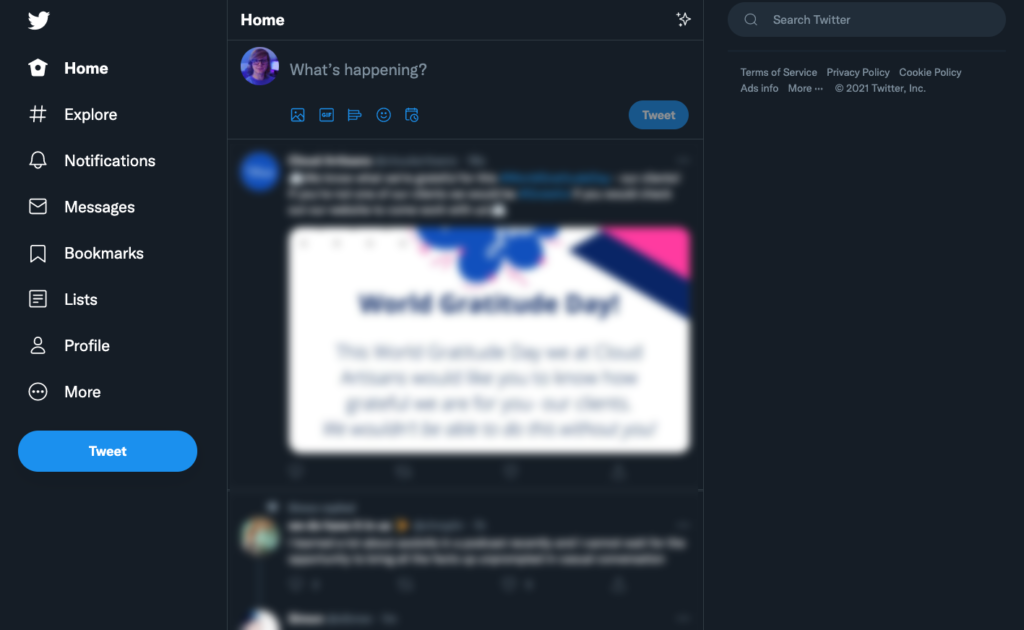
Hide the ‘What’s happening’ sidebar on Twitter
Add the following filter rule to your uBlock configuration as per the instructions above.
! Hide the 'What's happening' sidebar on Twitter.com
twitter.com##*[aria-label="Timeline: Trending now"]How to hide the ‘Topics to follow’ sidebar on Twitter
Add the following filter rule to your uBlock configuration as per the instructions above.
! Hide the 'Topics to follow' sidebar on Twitter.com
twitter.com##*[aria-label="Timeline: "]How to hide “Who to follow” sidebar on Twitter
! Hide the 'Who to follow' sidebar on Twitter.com
twitter.com##*[aria-label="Who to follow"]Hide everything in sidebar except search bar
! Hide everything in sidebar except search bar on Twitter.com
twitter.com##*[data-testid="sidebarColumn"] asideHide the bottom messages panel on Twitter
! Hide the bottom message panel Twitter.com
twitter.com##*[data-testid="DMDrawerHeader"]How to disable the new Twitter “Chirp” font
Not a fan of the new Twitter font? Add the following URLs to your filters list in uBlock to block the new Twitter “Chirp” font from loading and revert back to a default font.
https://abs.twimg.com/fonts/chirp-regular-web.woff
https://abs.twimg.com/fonts/chirp-medium-web.woff
https://abs.twimg.com/fonts/chirp-heavy-web.woff
https://abs.twimg.com/fonts/chirp-bold-web.woffHope that helps!
Please leave a message in the comments if it works for you and if you’d like any other tweaks to Twitter or any other websites using this method.

 Adam Greenough
Adam Greenough
Any update on this? It stopped working
This is very useful. However, it only seems to work correctly if your display language on the Twitter website is set to English.
In my case, I had it set to Spanish, and was still seeing some of these elements (I tried adding all of the custom fliters above).
Once I set my language to English, the unwanted content was correctly hidden.
If you know how to achieve this result in other languages, it would be appreciated, as it is not my preference to have my interface in English.
Thank you for the help though. This is an acceptable compromise!!
This is great!
Fantastic! thank you!
thanks for such a clear and straight-to-the-point answer!
Very cool! Thanks for sharing!
Life changing! Thanks!
This also works on Brave; right-click on the twitter home page, choose the Brave option, then Manage Custom Filters. There’s a box at the bottom of that page where you can paste these filters in. Then reload Twitter.
Thank you so much for this Adam! Much appreciated.
Amazing, Finally the trash in that field is no more. Thanks a lot.
Wow thank you so much!!
Extremely helpful.
YESSSSS! I hate angry clickbait Twitter trends. Be gone with this awesome extension!
Is it possible to block EVERYONE and then only permit people that I know and want to follow and see in my feed. Serious! 99.9% of twitter is noise, I’d love to block it all and permit what I want. Possible?
Three cheers!
Thanks so much, this was awesome advice.
I can’t thank you enough!
Thank you for this!
Brilliant!
Man screw twitter and the crappy news articles!
You are a blessing. THANK YOU.
A+
Absolutely awesome … thank you!
hey, is there a way to block #explore/trending? got a bad habit of clicking in
thankyou!!
This totally saved me, thank you!!
brilliant, thanks!
Oh thank god for this. Normally I like the what’s happening to get random little things of news, especially when it’s stuff about things me and my friends like like game news. But recently topics have been about stuff I really don’t like or want to see and since you can’t seem to edit that stuff in any meaningful way and even if you say ‘hey I don’t like this’ it will show you the same stuff over and over after like a week or two just with slightly different wording…
better to get rid of it, IMO
Amazing, thank you
Thanks for the very helpful blog post!
To (mostly) hide “Who to follow”, add
! Hide the ‘Who to follow’ sidebar on Twitter.com
twitter.com##*[aria-label=”Who to follow”]
Very cool. Thank you.
Also add the following to remove the “who to follow” sidebar:
twitter.com##*[aria-label=”Who to follow”]
You can remove the entire right sidebar with twitter.com##[data-testid=”sidebarColumn”]
This was helpful! I started with this and was able to take this a step further to hide the right sidebar altogether:
! Hide the entire right sidebar
twitter.com##[data-testid=”sidebarColumn”]
THIS IS AWESOME !!!!
Question: how do I block the “who to follow” panel too?
To revert to the Segoe UI font, I use this rule inside of Stylish:
* {font-family: “Segoe UI”,Roboto,Helvetica,Arial,sans-serif !important;}
THANK YOU SO MUCH! I Hated that stupid what’s happening tab so fucking much !!
Thank you King👑
Wow, thanks! Really hated that tab lmao.
Amazing! Thank you so much for sharing this!
Yaaaaah that’s so much better, thanks dude
Good man! To my surprise, it worked!
Thank you.
Oh so much better. Thank you!
THANK YOU SO MUCH!
If you want to block “Who to follow” this should work:
twitter.com##*[aria-label=”Who to follow”]
I pasted it into MyFilters in Adblock Plus and it did the trick!
life saver right there, thank you!
You absolute legend, thank you so much!
Excellent Thank You
Oh my gosh you are a legend
Thank you so much!!!
I was sick and tired of seeing all the depressing, annoying, and irrelevant news
Now I can finally do what I want rather than being sucked into a stupid keyboard warrior battle with someone else on Twitter
🙂
thank you so much!
Thanks!
This is brilliant – thank you!!!
oh thank you so much for this!!
Thanks for this tip… also can u please help me how to also hide who to follow – its irritating
It works!!! Thanks! So sick of being bombarded with toxic misinformation about doom and destruction that I can’t do anything about anyway. I just want to peacefully look at art created by the artists I follow, is that too much to ask? (according to twitter, apparently yes, it is…). Anyway thanks again!
Works great!
Thanks a lot for this trick. It works fine – and in this polarized environment, a God send.